To test two-factor authentication (2FA), you can follow these steps:
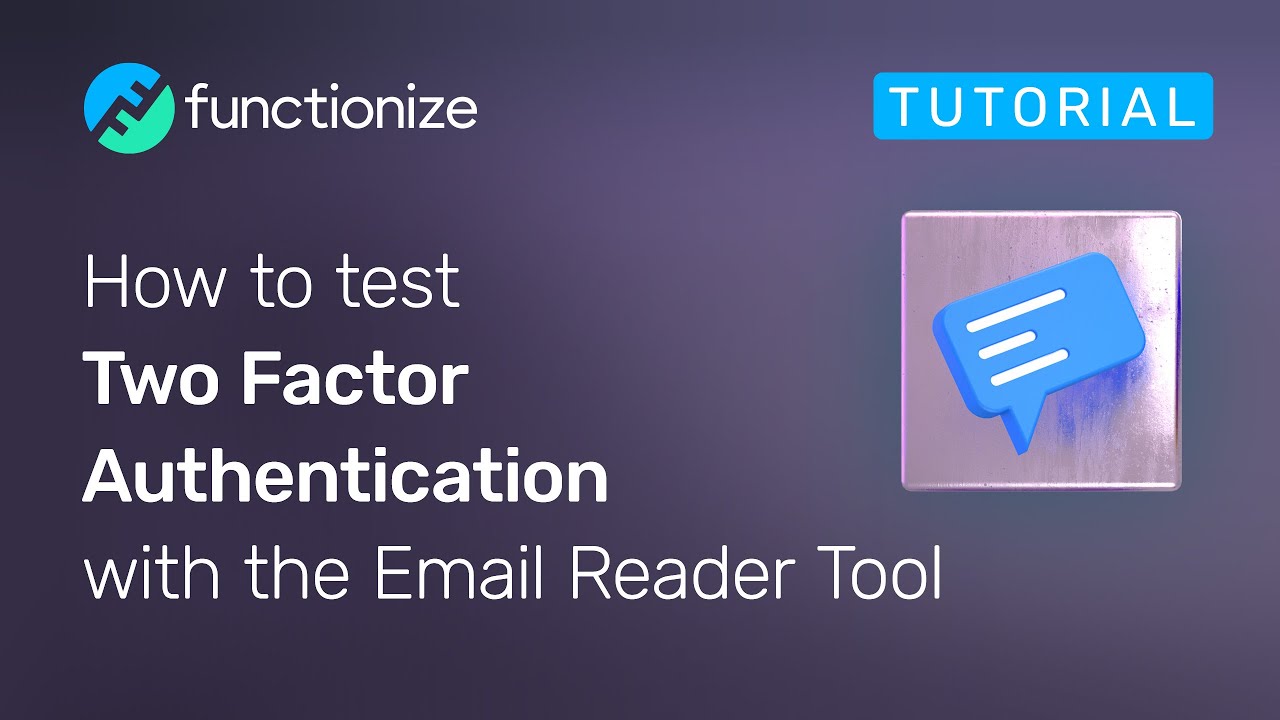
- Identify the different types of 2FA that the application supports. This may include SMS-based OTPs, email-based OTPs, or authentication apps like Google Authenticator.
- Create test accounts for each type of 2FA. You will need to provide a valid phone number or email address for each account.
- Enable 2FA for each test account. Follow the instructions provided by the application.
- Try to log in to each test account without entering a 2FA code. This should fail.
- Try to log in to each test account with an invalid 2FA code. This should also fail.
- Try to log in to each test account with a valid 2FA code. This should succeed.
In addition to these basic tests, you should also test the following:
- Can users disable 2FA? If so, make sure that there is a way for them to re-enable it.
- Can users reset their 2FA devices? If so, make sure that the process is secure.
- What happens if a user loses their 2FA device? Make sure that there is a way for them to regain access to their account.
You can also use automated testing tools to test 2FA. This can be helpful for testing a large number of test accounts or for testing complex 2FA flows.
Here are some examples of automated tests that you can run:
- Test that users cannot log in without entering a 2FA code.
- Test that users cannot log in with an invalid 2FA code.
- Test that users can log in with a valid 2FA code.
- Test that users can disable and re-enable 2FA.
- Test that users can reset their 2FA devices.
- Test that users can regain access to their account if they lose their 2FA device.
By testing 2FA thoroughly, you can help to ensure that it is working as expected and that your users’ accounts are secure.
Yes, that is correct. Functionize has a built-in Email Reader Tool which allows you to verify dynamic two-factor authentication codes using a Functionize email address. This is a useful tool for testing 2FA flows, as it allows you to automate the process of receiving and entering 2FA codes.
To use the Email Reader Tool, you will first need to create a Functionize account. Once you have created an account, you can generate a Functionize email address. This email address will be used to receive 2FA codes.
To test a 2FA flow using the Email Reader Tool, you will need to:
- Enable 2FA on the application that you are testing.
- Configure the application to send 2FA codes to your Functionize email address.
- Open the Email Reader Tool in Functionize.
- Enter your Functionize email address and click “Submit”.
- The Email Reader Tool will open a new window with your Functionize inbox.
- Wait for the 2FA code to arrive in your inbox.
- Once the 2FA code arrives, copy it to the clipboard.
- Return to the application that you are testing and paste the 2FA code.
- Click “Login“.
If the 2FA code is valid, you should be able to log in to the application.
Here are some additional tips for using the Email Reader Tool:
- You can use the Email Reader Tool to receive 2FA codes from multiple applications.
- You can use the Email Reader Tool to test 2FA flows on different devices.
- You can use the Email Reader Tool to test 2FA flows for different users.
The Email Reader Tool is a powerful tool that can help you to test 2FA flows efficiently and effectively.

Leave a Comment